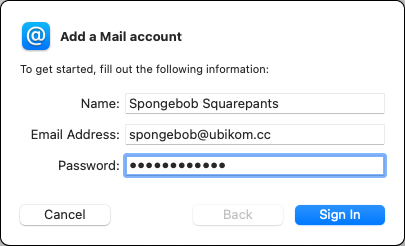
From the identity details page, you must have at least the following:
If your client does not support automatic configuration, you will also need these:
Mail comes with Mac OS, and it's easy to configure and use.
Open Mail, then go to Mail, Add Account, Other Email Account. menu.
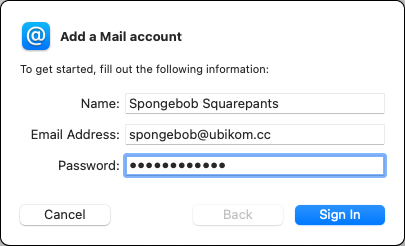
Enter your name, email, and password, and click "Sign In".

Make sure account type is "IMAP". Enter "imap.ubikom.cc" for incoming mail server, and "smtp.ubikom.cc" for outgoing mail server, click "Sign In". You can leave user name as "Automatic".
On the next scree, select apps you want to use with this account - select "Mail", and optionally "Notes". Click "Done".
Thunderbird is one of the best email clients supporting all major desktop platforms, including Linux. It's easy to configure Thunderbird - all you need to do is enter your email and password. You can download Thunderbird here.
When you open Thunderbird, you will be asked to set up an account (or you can do it at any time by selecting File, New, Existing Mail Account from the menu).

Enter your name (as it will appear to email recipients), email address and password. Click "Continue".
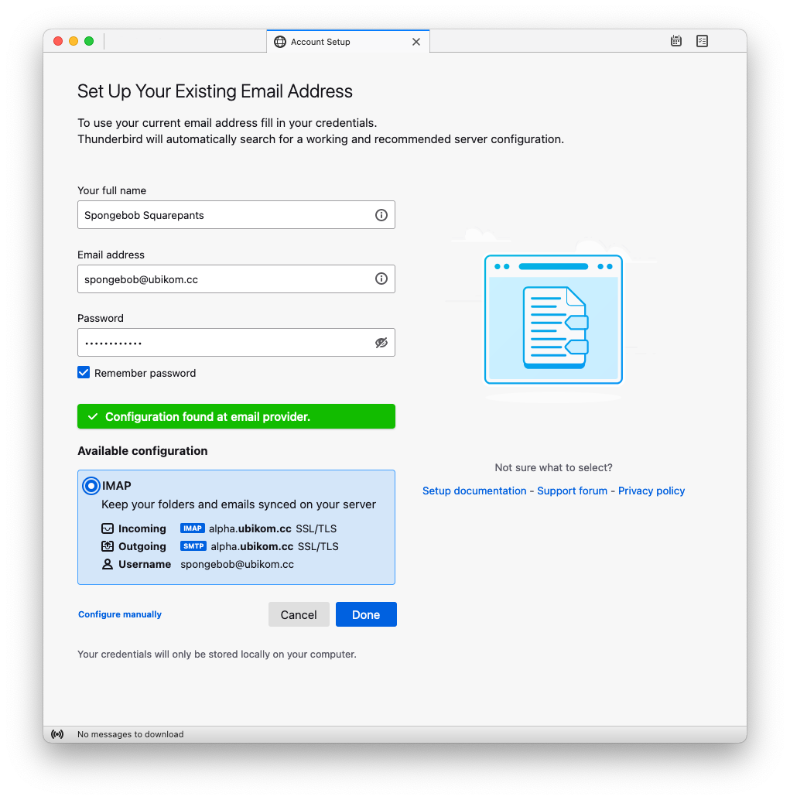
The account will be configured automatically. Click "Done".
You can use any email client that supports IMAP (or POP3) and SMTP, which is virtually all of them! Check out the instructions for setting up a generic client.
If your setup doesn't work, double-check your settings. You might want to delete this account completely and try to set it up again.
Check the list of known issues here. If you think you have found a bug, submit a new issue, or email lgx@ubikom.cc.