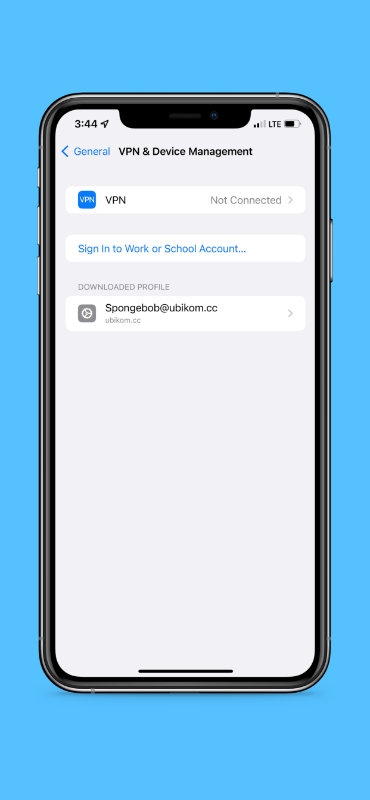
From the identity details page, you must have at least the following:
If your client does not support automatic configuration, you will also need these:
iOS mail is the default iOS email program. If you have an iPhone/iPad, chances are, you have it installed. To configure iOS Mail to work with Ubikom service, you need to download a profile, which you will then activate in settings. For profile download to work, you must view this page on iPhone or iPad in Safari. Enter your identifier below (or make sure it's correct) and tap "Download Profile" button.
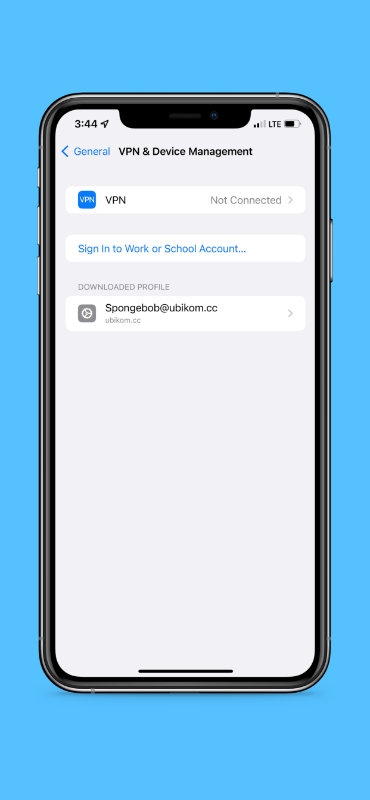
Tap on downloaded profile to install it. You will need to enter your PIN, then enter the password. You might get warning that the profile is not signed.
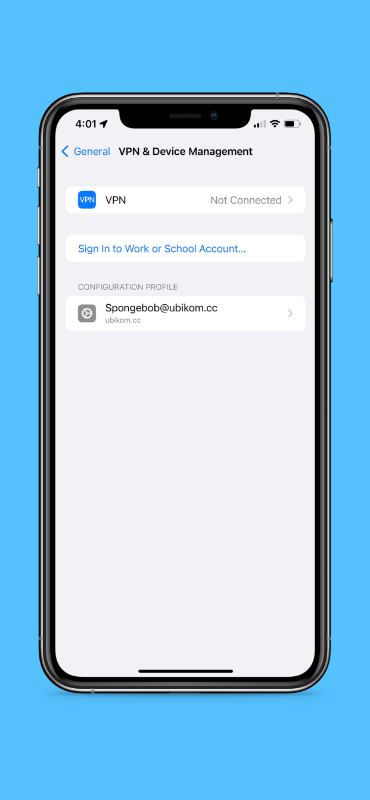
If everything is done correctly, the profile will appear as installed.
We recommend Blue Mail because it's a great email client, it works on any platform (mobile and desktop), and it configures automatically using your email and password (download).
Open the app. You will be asked to set up new account.
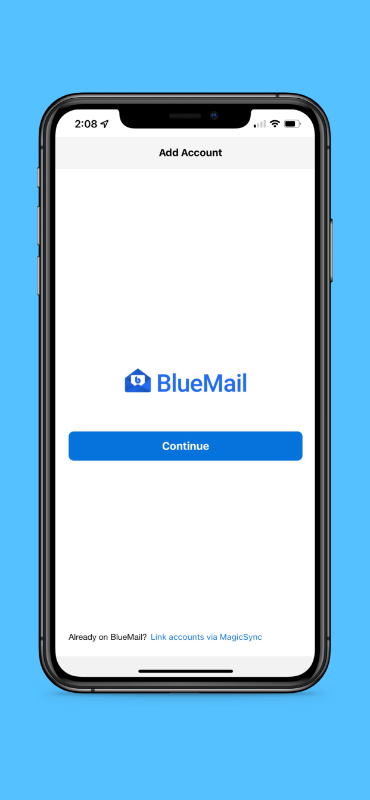
Tap "Continue" to proceed.
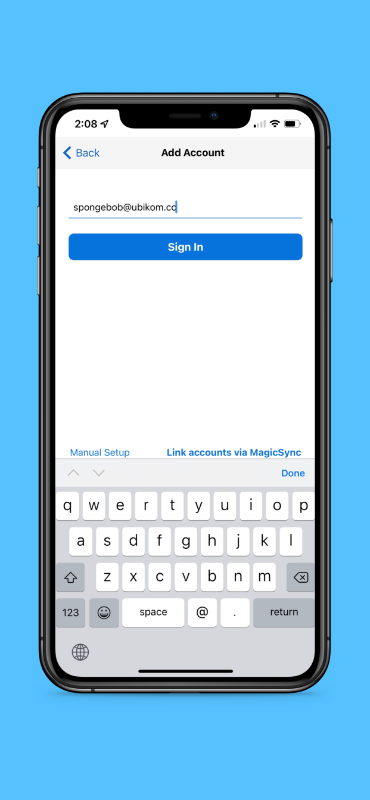
Enter your email (your identifier + "@ubikom.cc") and tap "Sign In".
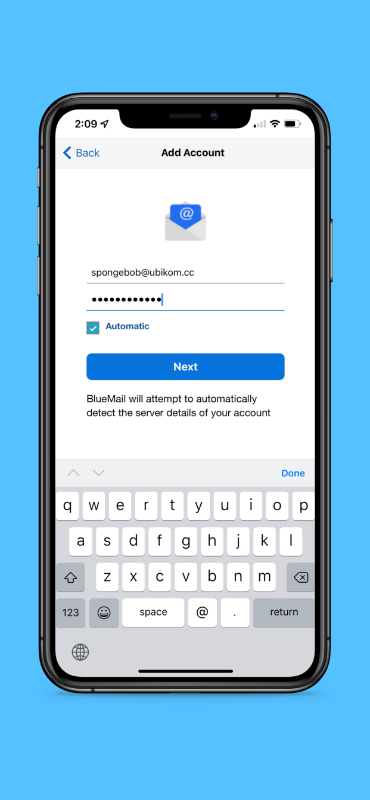
Enter your password, tap "Next".
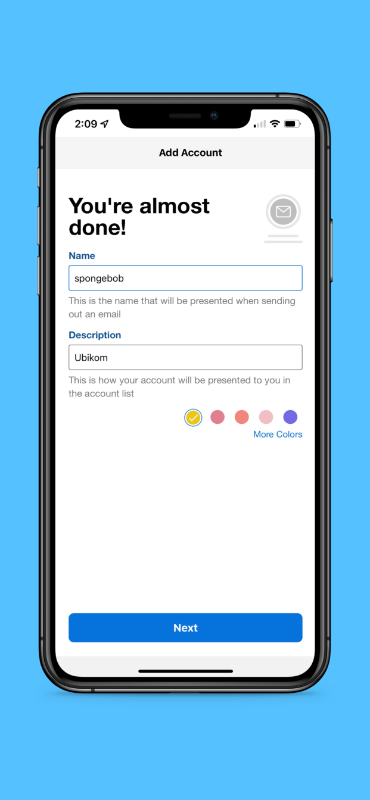
Enter your name. This is what your recipients will see when they get a message from you. Change the account description and color, if you feel like it.

Leave the values as they are, tap "Done".
If you want to change your name (the name other users see when you send them an email), you can do so under Settings, Mail, Accounts. Choose the Ubikom account, tap on Name, and change it to whatever you prefer.
You can use any email client that supports IMAP (or POP3) and SMTP, which is virtually all of them! Check out the instructions for setting up a generic client.
If your setup doesn't work, double-check your settings. You might want to delete this account completely and try to set it up again.
Check the list of known issues here. If you think you have found a bug, submit a new issue, or email lgx@ubikom.cc.